Create Token Tutorial #
Fatsale supports the token creation of multiple public chains such as BSC main network, BSC test network, and token templates include common economic models such as tax templates and dividend templates. You can create your own Token in a few minutes
The following takes the BSC test network as an example to describe the coin issuance transaction process in detail
The video tutorial has been uploaded to Youtube, you can subscribe to Fatsale channel to receive updates
If you use the BSC main network to issue coins, you can directly skip to the third step
It is recommended to use the computer version of
Google Chrome+Metamaskplug-in for operation
If you use a mobile phone to issue coins, use wallet tools such as TP wallet. For network configuration, please find the tutorial by yourself. For the coin issuance tutorial, skip directly to the third step. Fatsale has adapted to the mobile version page
1. Configure BSC test network #
-
Install Metamask wallet
Download address: https://metamask.io/
It is recommended to use the Chrome browser and install the Metamask plug-in. There is a detailed installation tutorial in the address above

-
Configure BSC test network
- Select custom
RPC

-
Configuration document reference address: [https://docs.binance.org/smart-chain/wallet/trezor.html#unlock-your-metamask](https://docs.binance.org/smart-chain/wallet /trezor.html#unlock-your-metamask)
-
RPC address reference: https://docs.binance.org/smart-chain/developer/rpc.html

-
Summary of testnet information:
-
Network name:
BSC TESTNET -
RPC URL:
https://rpc.ankr.com/bsc_testnet_chapel -
Chain ID:
97 -
Token symbol:
BNB -
Testnet blockchain browser URL:
https://testnet.bscscan.com/
-
- Select custom
2. Obtain test coins #
-
create a new wallet

-
Enter the faucet of the BSC test network: https://testnet.binance.org/faucet-smart, need to pass Google’s live verification

-
Fill in your testnet wallet address, and click
Give 0.5BNBs
-
At this point, your testnet wallet should be able to receive 0.5bnb of test coins

3. Create Token #
-
Confirm that the Metamask wallet belongs to the BSC test network, and then enter the official website of Fatsale https://fatsale.org/
-
Fill in the basic information: full name, symbol, decimals and total supply (generally, the symbol of the token is displayed in the wallet and Swap)

-
Select the token template. Here we take the most commonly used tax return template as an example. This template will charge a certain tax rate during the transaction and re-add it to the liquidity pool to ensure that the liquidity will never be exhausted. The marketing expenses are given to the project party for marketing in other directions.

Tax rate description:
-
Burn tax rate: The specified amount of tokens in the transaction will be put into the black hole address, and the deflation mechanism will be realized in disguise
-
Liqidity tax rate: The tokens specified in the transaction will be automatically added to the liquidity pool to ensure that there is always liquidity in the transaction
-
Marketing tax rate: The specified amount of tokens in the transaction will be automatically transferred to the marketing wallet for other marketing by the project party
-
The total tax rate for purchases cannot exceed 25%, and the total tax rate for transactions cannot exceed 50%. Such tokens, on Fatsale or other pre-sale platforms, can apply for marking
safuand mark them assafe
-
Fill in the information required for the selected template, you can set the maximum transaction amount and the maximum currency holding amount of a single wallet, etc., each item has a detailed explanation, set as needed, if you have any questions, please join the [Fatsale official group] ](https://t.me/fatsale) for feedback

-
Click Confirm to create the token, and the creation fee will be estimated, as well as the token address to be generated, and you can click [Change] to change the token address


-
After the creation is completed, it will automatically jump to the console. The left side of the console displays the basic information of the token, the economic model, etc., and the right side is the control panel, which can give up ownership, adjust tax rates, etc.

If you want to enter the console again after closing the page, first enter the
Create tokenpage, click theEnter consolebutton in the upper left corner, you can see the list of all tokens you created, click the corresponding token, that is access to the corresponding console
4. Add Liquidity #
-
When creating tokens, the currency we chose was BNB, and the exchange we chose was Pancakeswap, so we first entered the pancake of the test network: https://pancakeswap.finance/swap?chain=bscTestnet

-
Click
Add Liquidityto add the liquidity of the token just created, the pool isBNB
Click
ApproveandSupplybelow to complete the pool addition operation
Adding the pool for the first time is a pricing operation. For example, above, adding
0.1BNBand10000test coins into the pool, then the price of 1 test coin is0.1/10000 BNB
5. Open transaction #
Under normal circumstances, normal transactions can be carried out in the swap after adding the pool, but when we just created the token, we checked Manually open transaction, so we need to go back to the console and manually click Open transaction button
The advantage of using
manually open transactionis that you can calculate the price in advance, add the pool, open it with one click at the opening, or create a pre-sale for tokens. After the pre-sale is completed, you can complete the pre-sale first, so that The user completes the action of receiving tokens, and then manually opens the market, otherwise, the user can already trade freely when the pre-sale is completed
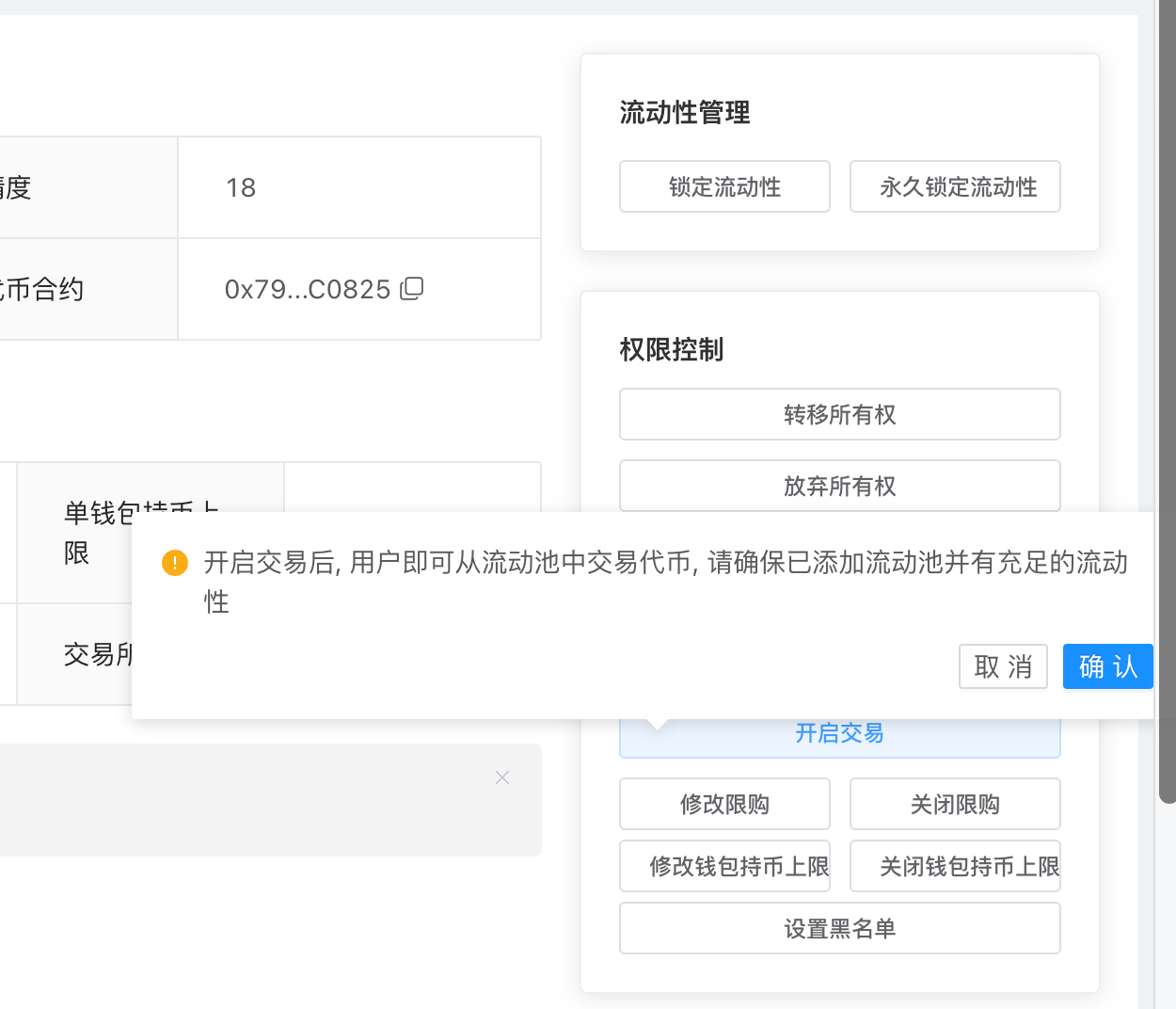
After opening the transaction, return to the pancake again, and the transaction can be carried out normally

6. Other configurations #
In addition to manually opening transactions, we also provide setting options such as Liquidity Settings, Tax Rate Settings, Ownership Settings, etc.

-
Liquidity setting: Liquidity can be locked, and the function of adding and removing the flow pool directly in the background will be added in the future, no need to enter the pancake to add liquidity
-
Tax rate setting: You can manually adjust various tax rates
-
Ownership settings: Ownership can be transferred or permanently renounced (after giving up ownership, all control over the tokens will be lost and cannot be retrieved)
The token contracts used by Fatsale have been audited, there is no hidden backdoor, and they meet the Safu standard, so they cannot become rug. We will cooperate with more currency checking software in the future to display the most accurate query results.