Create Fair Launchpad #
Fatsal is a professional presale platform that supports project parties to conduct over-subscribed presales on the platform. The project party will entrust the tokens to the platform contract, and the investors will also inject assets into the contract. The platform acts as an intermediary to ensure transparent and secure information during the fundraising process.
The difference between over-subscribed presales and regular presales is that the former has no hard cap and adds liquidity and distributes presale tokens based on the final amount of fundraising.

1. Overview #
The general process of presale is as follows:
-
The project team creates a presale, which generates a presale contract. The project team then sends the tokens they want to presale to this contract.
-
Once the presale starts, investors deposit their USDT, BNB, or other assets into the presale contract.
-
When the presale ends, the presale contract will directly invest a portion of the presale tokens and fundraising tokens into the liquidity pool for other traders to trade, while the rest of the fundraising tokens will be sent to the project team’s wallet.
-
Investors can claim their corresponding tokens on the presale page.
-
Through this presale process, investors can withdraw their invested assets at any time before the presale ends. The project team cannot abscond with the funds, ensuring the transparency and security of the entire presale process.
2. Create #
For example, let’s say we have already created a token called PresaleTest on the BSC Testnet with symbol PT and contract address 0x3Bc27266D5CB40578fdbAaAD0b2f869d87666666
Please refer to the Token Creation Tutorial for creating a token.
Using a browser with the MetaMask extension or TP Wallet, visit the Fatsale website: https://fatsale.org/ and click on Create Fair Launchpad in the left menu.
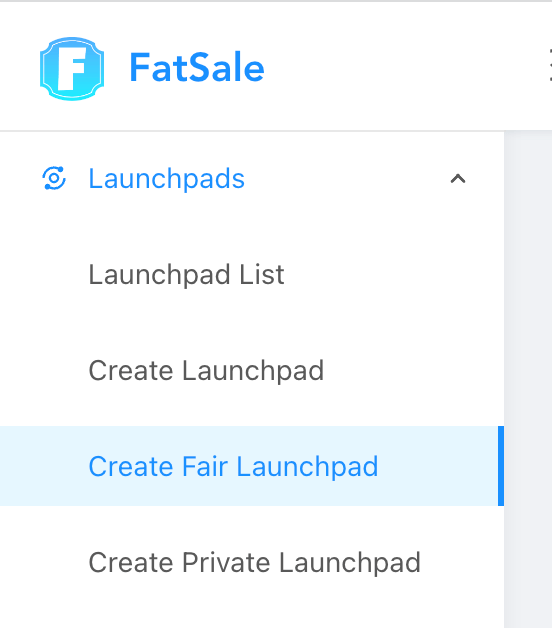
2.1 Verify Token #
After entering the contract address on the creation page, the token information will be automatically detected below. Then select the base pool (the token to be raised, and also the token to be added to the liquidity pool when the presale is completed. For example, if the base pool is BNB, the final trading pair added to the liquidity pool will be PT/BNB).

Click “Approve” and wait for the approval to complete before proceeding to the next step.
2.2 Fill in the presale information #

Below is a detailed explanation of the presale information:
-
Total presale tokens: The quantity of tokens that will be sold during the presale. Since there is no hard cap for overfunding during presale, it is necessary to set a specified quantity. For example, if
100is entered here, the final distribution of the100tokens will be based on the fundraising ratio, with investors who contribute more receiving a higher quantity of tokens. -
Whitelist:
-
Selecting
Disablemeans that the presale is public, and after the presale is created, anyone can participate in the project. -
Selecting
T1 Whitelistwill enable the whitelist setting function in the admin panel after the presale is created. The project team can set a list of whitelisted addresses. Only users on the whitelist can participate in the project. After selecting the T1 whitelist, you will be prompted to enter the duration of the T1 whitelist. For example, setting it to 5 minutes means that whitelist users will be allowed to participate first after the presale starts. If the hard cap is not reached after 5 minutes, it will automatically switch to a public presale, allowing anyone to participate (if set to 0 minutes, it will not automatically switch to a public presale). -
Selecting
T2 Whitelistis similar to theT1 whitelist. In the admin panel, you can set both the T1 and T2 whitelist. For example, setting the duration of the T1 whitelist to 5 minutes and the duration of the T2 whitelist to 10 minutes means that after the presale starts, T1 whitelist users will be allowed to participate first. If the hard cap is not reached after 5 minutes, T2 whitelist users will be allowed to participate. If the hard cap is still not reached after 10 minutes, it will switch to a public presale, allowing anyone to participate.
-
-
Allow whitelist users to transfer their whitelist ownership: If selected, the user who has been whitelisted can transfer their whitelist permission to another address.
-
Soft Cap: The minimum amount of tokens to be raised. If the soft cap is not reached, the presale is considered unsuccessful. After reaching the soft cap, the project team can complete the presale at any time.
-
Minimum Purchase Price: This option will appear after checking the
set purchase limitbox. It refers to the minimum amount that can be purchased by a single wallet participating in the presale. For instance, if the base pool isBNBand the minimum amount is1, then a single wallet must purchase at least1BNBin presale tokens. -
Maximum Purchase Price: This option will also appear after checking the
set purchase limitbox. It refers to the maximum amount that can be purchased by a single wallet participating in the presale. For instance, if the base pool isBNBand the maximum amount is2, then a single wallet can purchase up to2BNBin presale tokens. -
Refund type: After the pre-sale is completed, if there are any remaining tokens in the contract that have not been claimed by anyone, this option is used to set how to handle these tokens. Choosing
Refundwill refund them to the creator’s wallet. ChoosingBurnwill automatically send them to the black hole address:0x000000000000000000000000000000000000dEaD. -
Exchange: Upon completion of the presale, the presale contract will automatically add liquidity to the designated exchanges, allowing investors to trade on those exchanges.
-
Liquidity Ratio: The minimum ratio is
51%. This is the ratio of liquidity that will be added to the exchange when the presale is completed. For example, if100 BNBis raised and the liquidity ratio is51%, then51 BNBwill be added to the liquidity pool, and the remaining49 BNBwill be sent to the creator’s wallet. -
Linear Release: After the presale is completed, tokens will be released linearly over a specified period of time. For example, if
70%is released initially and10%is released every day thereafter, and the investor can claim100 PT, then they will be able to claim70 PTinitially and10 PTeach day until they have claimed all100 PT. -
Estimated Quantity: After filling in theTotal Presale AmountandLiquidity Ratio, the platform will automatically calculate the number of tokens required for this presale, which is the sum of the amount added to the pool and the presale quantity. The calculation formula is:Total Presale Quantity x Pool Ratio + Total Presale Quantity. -
Liquidity Lock Time: After the presale is completed, liquidity will be added to the pool and locked. This option sets the length of time the LP tokens will be locked. The minimum lock time is 5 minutes. After the lock period expires, the creator needs to manually unlock and retrieve the LP tokens on the platform’s lock page. Please refer to the Token Lock tutorial for more information.
Click Next to fill in the project information.
2.3 Fill in Project Information #
In project information, LOGO and project introduction are required fields.
Other social media links must be filled in with URLs beginning with https://. If you need to display a Youtube video, please follow the steps below:
-
Open the video you want to display. For example, the
Fatsale Video Tutorialhas the followingYoutubeURL: https://www.youtube.com/watch?v=-ogM8tE6w2E&t=3s&ab_channel=Fatsale -
Click the
Sharebutton below the video, and selectEmbedin the pop-up box.

- Copy the link after “src” in the embedded code. This is the link that we need to fill in. In the figure below, the copied link is
https://www.youtube.com/embed/-ogM8tE6w2E.

The final result should be as follows:

Click Next to see an overview of the presale information.
2.4 Confirmation of Creation #
This page displays all the presale information that was previously filled out. Please review and confirm.

Because the
PresaleTesttoken used includes a tax rate, there will be a partial consumption during the transfer, resulting in the final token amount received by the presale contract being less than the required token amount. Therefore, the presale contract and presale factory contract need to be added to the tax whitelist of the token, so that the tax rate for transfers to the presale contract is 0. Generally, token contracts with taxes will have this switch.
This token was issued through the
Fatsaleone-click issuance feature, so it is possible to add the tax whitelist through the token control panel.
After confirming all information, click on “complete” and pay the fee to generate the pre-sale contract.
Once generated, you will be automatically redirected to the Presale details page, or you can also check it in Presale list -> My Creation.
You have successfully created a fair launchpad project!